In this article, I will teach you how to set up the Python environment on your Windows operating system.
I will walk you through the installation process and discuss all the installation options that you will come across.
Since this content is better consumed in a video format, here is a video that walks you through the process step-by-step.
If video is not your thing, continue with the rest of the article.
We’re not going to be covering Linux and Mac, I will talk about those in a later article.
Python doesn’t come pre-installed in your Windows operating system as it does with Mac and Linux so if you have a windows operating system, you basically need to set up everything on your own.
But as we’ll see, it’s not really that hard!
The first thing that you need to do is to head over to the official Python download site.
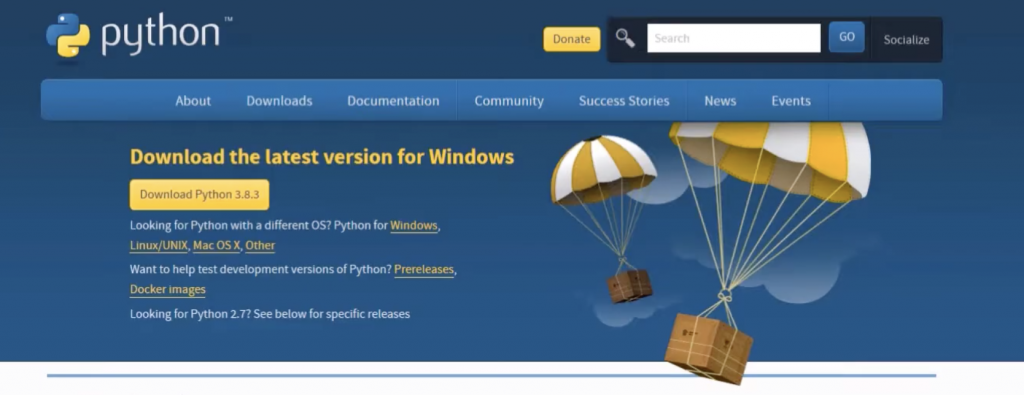
This is where all the different versions of Python exist.
Basically, there are two major versions of Python.
There is Python 2, and there is Python 3.
Python 2 has reached what is called the end-of-life.
This means that Python 2 is not going to be supported anymore. For example, if there is a security vulnerability found in Python 2, no one from the maintainers of Python is going to fix it.
If there’s a bug in the language or in a library, no one’s going to fix it.
So please do yourself a favor and learn Python 3 because Python 2 is pretty much dead.
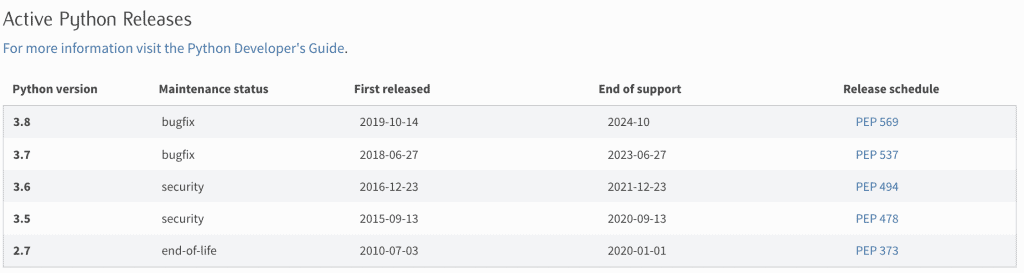
Alright, go ahead and download the latest stable Python 3.
Now, I want you to notice the path where Python is going to be installed.
Another thing that I want you to notice is the two checkboxes at the bottom of the installation window.
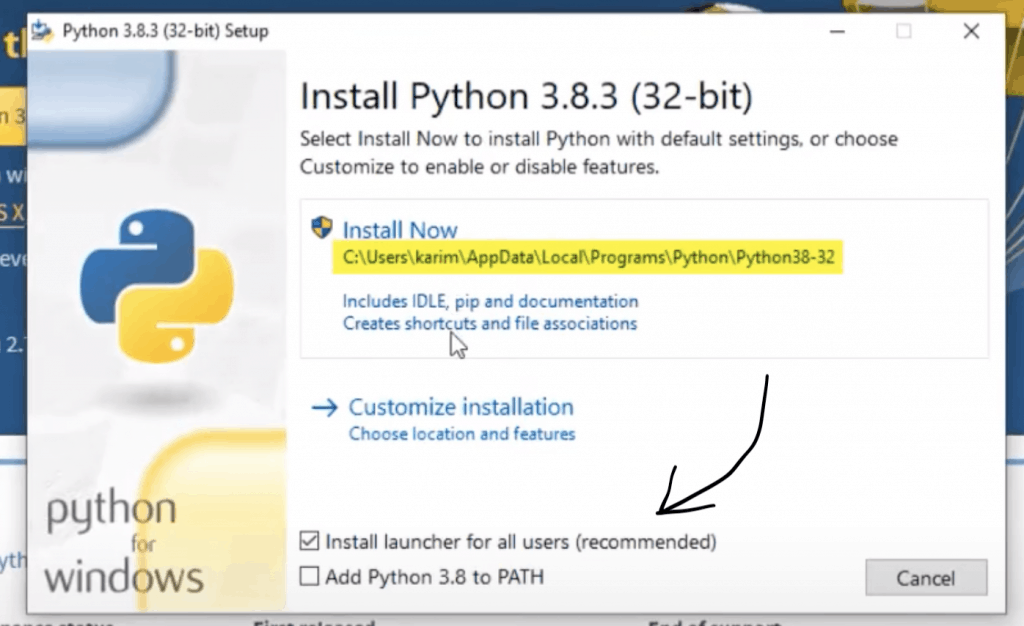
One says that it will install launcher for all users, which is enabled by default.
The second says if you want to add Python to PATH.
Let’s go ahead and enable both of them. I will talk soon about what each does.
All that’s remaining now is to wait for the installation to complete.
Congratulations! Now Python is fully installed on your Windows machine.
What got installed?
Here are the main programs that got installed during this process.
1- The Python interpreter
This is the system that compiles and interprets Python’s source code. It is the main component of Python.
2- The Python interactive shell
This is an interactive shell that allows you to input a Python command, execute it, and check the result right away.
The interactive shell is where you will be spending most of your time when you’re starting out learning Python because you will be able to try out things and get instant results.
3- IDLE
This is a nice GUI interface to the Python interactive shell.
In addition to that, it also serves as a very basic editor for Python which allows you to write longer Python programs.
4- The launchers
The launcher is the program that allows you to execute a Python file by just double-clicking it.
It also allows you to select which Python version to use when you launch a Python program (in case you have multiple versions).
Featured Posts
- The Python Learning Path (From Beginner to Mastery)
- Learn Computer Science (From Zero to Hero)
- Coding Interview Preparation Guide
- The Programmer’s Guide to Stock Market Investing
- How to Start Your Programming Blog?
Are you Beginning your Programming Career?
I provide my best content for beginners in the newsletter.
- Python tips for beginners, intermediate, and advanced levels.
- CS Career tips and advice.
- Special discounts on my premium courses when they launch.
And so much more…

